Technical guidelines
Compatibility
RERO ILS is optimized for the latest versions of Mozilla Firefox and Google Chrome (or Chromium).
Older versions of Chrome/Firefox or other modern browsers such as Edge, Opera or Safari are also compatible but with no guarantee of full functionality. Minor problems may occur with these browsers, and so they are not recommended for professional use.
RERO ILS supports multi-tab or multi-window browsers. This makes it possible to open different pages of the software simultaneously, for example, to compare document records or search for information while keeping an editor open.
Each web browser has its own documentation, which is authoritative for managing tabs, favorites, extensions and keyboard shortcuts:
Interface
One app, two interfaces
RERO ILS contains two distinct interfaces under the same domain name:
- The public interface, allows library patrons to browse the catalog, access their user-profile, and search or request documents.
- The professional interface is only available to professionals. It also allows them to explore the catalog, but also to access to the circulation, cataloguing, acquisitions and other modules.
To switch interfaces, use the menu in the top-right:
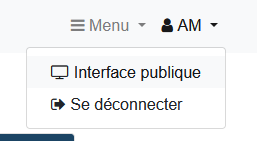
The professional interface contains a navigation bar giving access to all the features that are available to the logged user, according to their role:
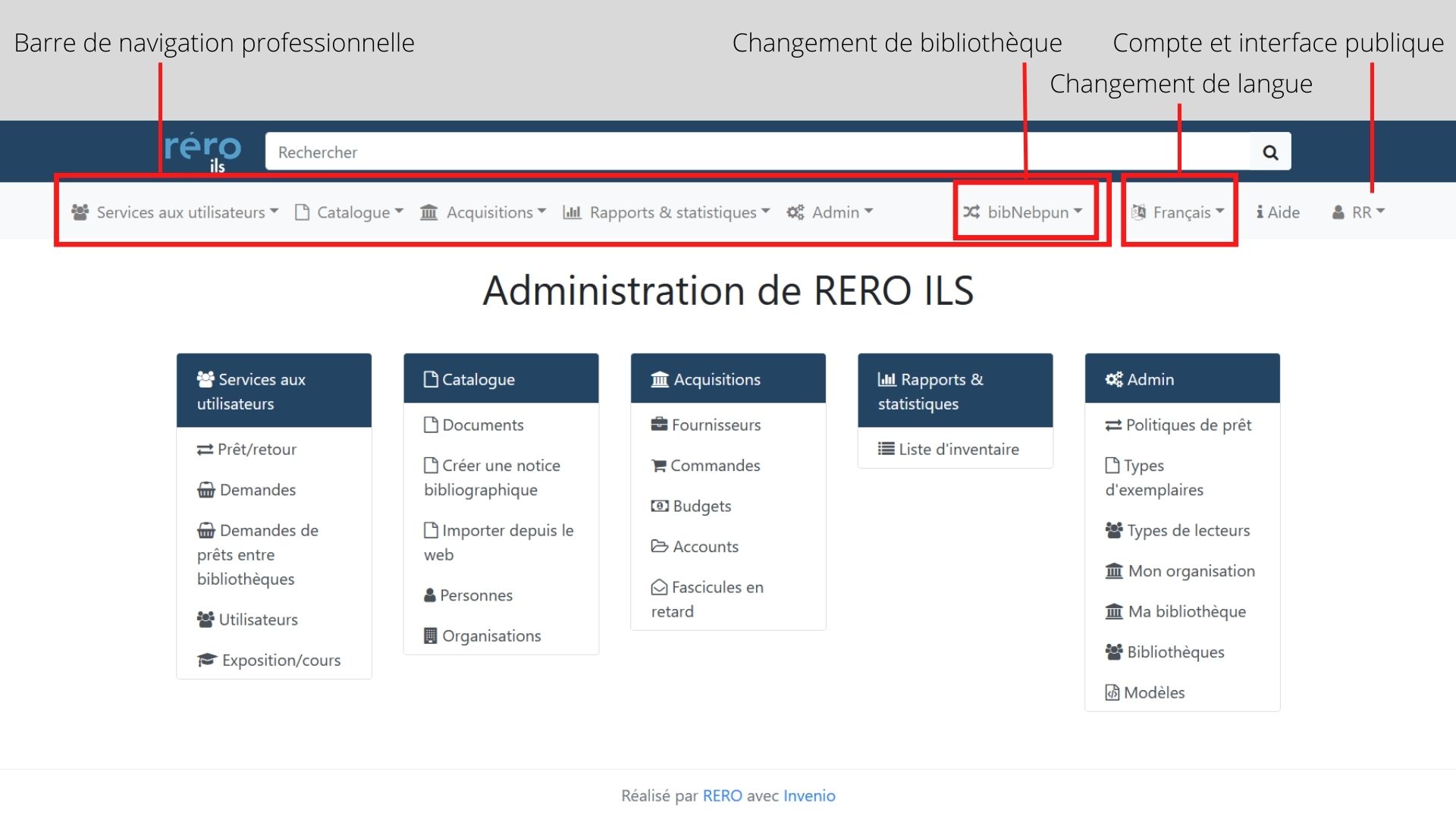
Mobile use
The professional interface can be used on mobile browsers, but it may present some display problems, as it is not optimized for this type of use. The public interface, on the other hand, can be fully used from mobile devices.
Keyboard shortcuts
The professional interface provides keyboard shortcuts for added efficiency in performing professionnal tasks.
- The ? key displays the list of available shortcuts for the current view.
- Shortcuts don't work with the cursor inside an input field: in that case, first press Esc and then the shortcut key.
- See the full list of keyboard shortcuts
URL and permalinks
Every page in the application, including results lists, has a permanent URL that can be saved and reused. The structure of these URLs follows a legible and transparent logic that indicates to which type of view and resource it points.
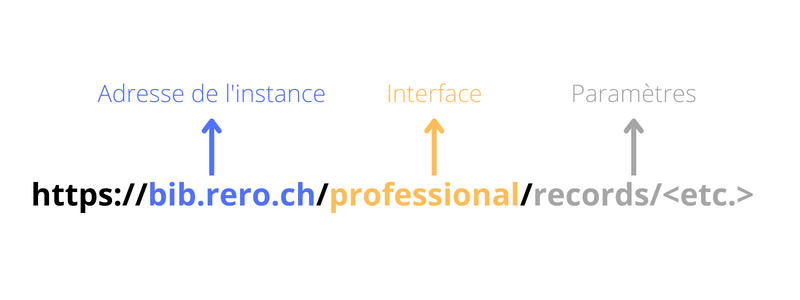
A URL can link to one of three interfaces:
- Professionnal interface:
/professional/ - Public interface:
/global/, or the name of the dedicated view (example:/aoste/) - API :
/api/
The detailed parameters vary according to the interface you're in, but always follow a logic that makes the URL readable (see examples below).
Resources detailed views
- Professional view
- Structure: https://
<instance>/professional/records/<resource>/detail/<identifier> - Example: https://
ils.test.rero.ch/professional/records/documents/detail/2011017
- Structure: https://
- Public view
- Structure: https://
<instance>/<view>/<resource>/<identifier> - Example: https://
ils.test.rero.ch/aoste/documents/2011017
- Structure: https://
- API
- Structure: https://
<instance>/api/<resource>/<identifier> - Example: https://
ils.test.rero.ch/api/documents/2011017
- Structure: https://
Results lists
These URLs are dynamic. They take into account the view used and the search parameters (equation and filters). The latter are separated by the & sign.
- Professional view
- Structure : https://
<instance>/professional/records/<resource>?q=<parameters> - Exemple : https://
ils.test.rero.ch/professional/records/documents?q=&page=1&size=10
- Structure : https://
- Public view
- Structure : https://
<instance>/<view>/search/<resource>?q=<parameters> - Exemple : https://
ils.test.rero.ch/aoste/search/documents?q=&page=1&size=10
- Structure : https://
- API
- Structure : https://
<instance>/api/<resource>?q=<parameters> - Exemple : https://
ils.test.rero.ch/api/documents?q=&page=1&size=10
- Structure : https://
Data and API
RERO ILS data is available through a REST API.